Creating an OpenCTI user
Although you may have found plenty of docker-compose examples where connectors are run as the OpenCTI admin user, this is not at all encouraged. – Not just because the connector should not be run with administrator privileges on the platform, but because starting with OpenCTI version 6, maximum confidence level is no longer specified in the connector config, but per user/group. This breaking change is explain here.
Maximum confidence
What is confidence, what is maximum confidence, and why is it important? Please visit the OpenCTI docs on the topic for detailed information, especially the section about max confidence.
The confidence level you set for the user/group that the connector will run as, determine the trustworthiness of the data it produces, and consequently, whether it is allowed to update/replace data that already exists.
What you configure as the resulting max confidence level for the connector user is up to you, as it really depends on how you use your platform.
Creating a user
First, go to the Security section:
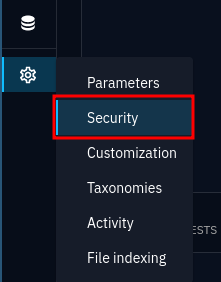
Security is found by navigating to the bottom of the navigation tab and selecting Security.
Before creating a user, we will be either creating a group or selecting a suitable group that already exists, after inspecting it.
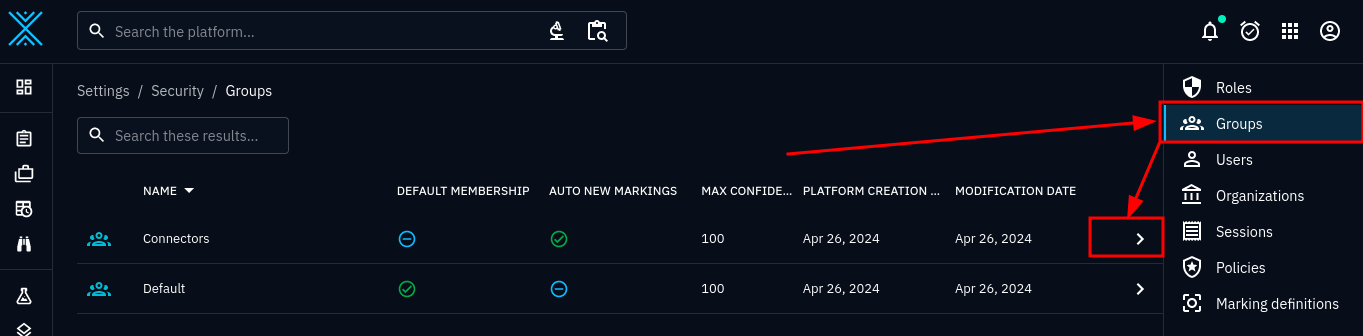
This OpenCTI installation already contains a Connectors group, which we will inspect.
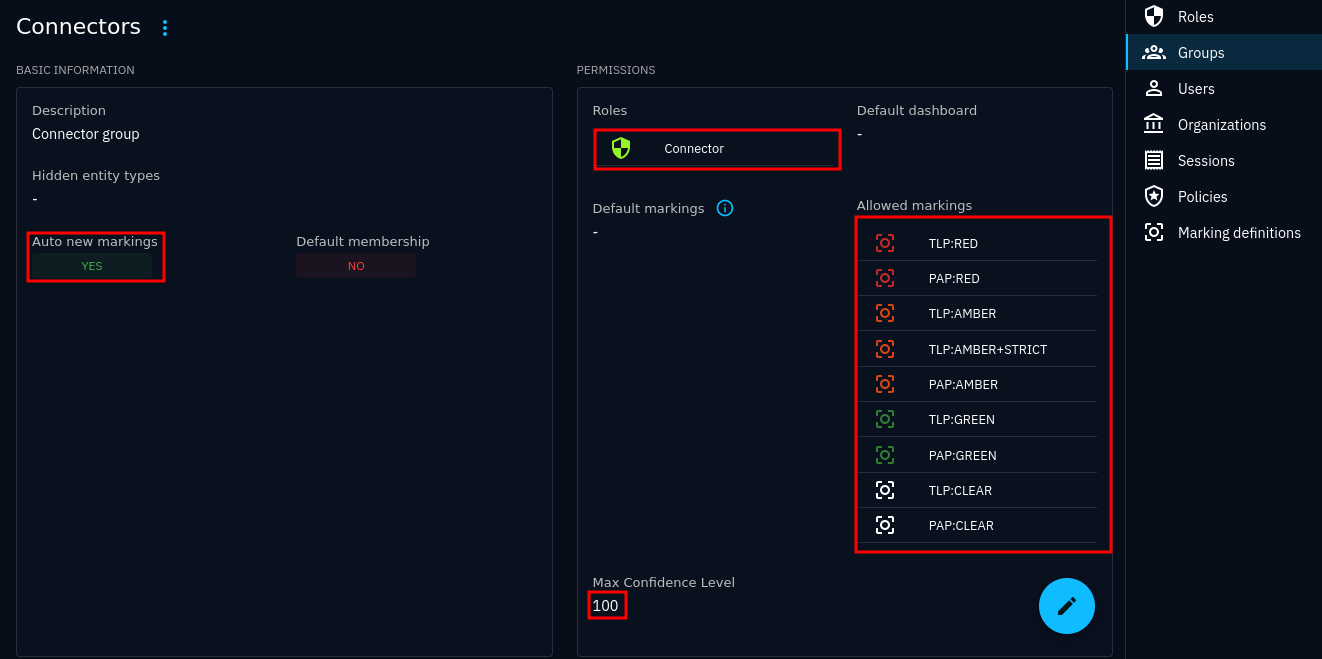
Overview of the selected Connectors group.
The Connectors group have the following properties already configured for us:
It has the Roles “Connector” (which we will inspect shortly)
It has all the platform’s Allowed markings, giving it access to all data in the platform. We cannot lower this at user-level, as with max confidence, but we can entrust the connector to ignore disallowed TLP markings by configuring
max_tlpaccordingly.The group will be given access to all future marking definitions, since Auto new markings is set to true.
Max confidence level is set to maximum. We can lower this at user-level, if needed.
Let’s inspect the Connector role by clicking on it:
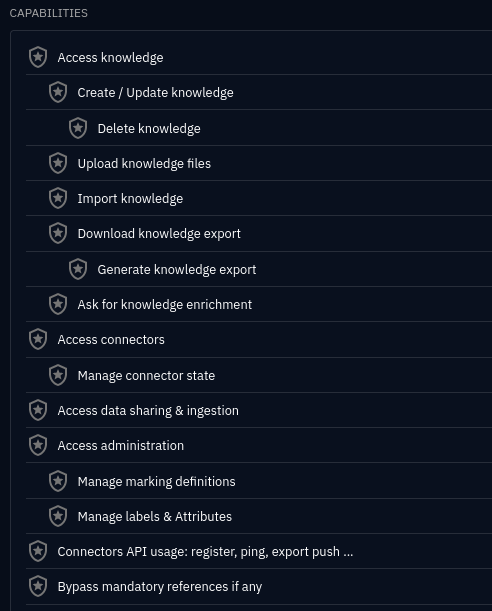
Role permissions overview for the Connector role
We are not going to spend too much time understanding all the different permissions assigned to this role, as we trust OpenCTI to have given us all that is needed for a typical connector. If you need to assign permissions yourself, use this as a reference.
Navigate to the Users view and create a new user:
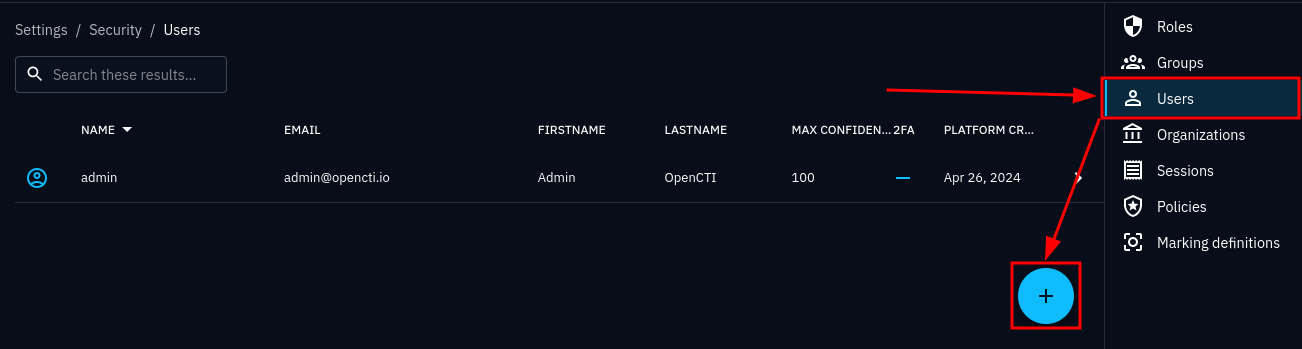
User list
Create a new user:
Choose a descriptive username
Add a real e-mail address (an OpenCTI requirement)
Enter a passphrase (which may be set-and-forget, as we will only use a token with this account, and never log in). Choose a complex passphrase.
Select the Connectors group, or in case you have made your own group, select that one.
Consider setting a lower max confidence level than the maximum. This prevents the connector from overwriting properties in entities that are set by analysts and sources whom you trust more.
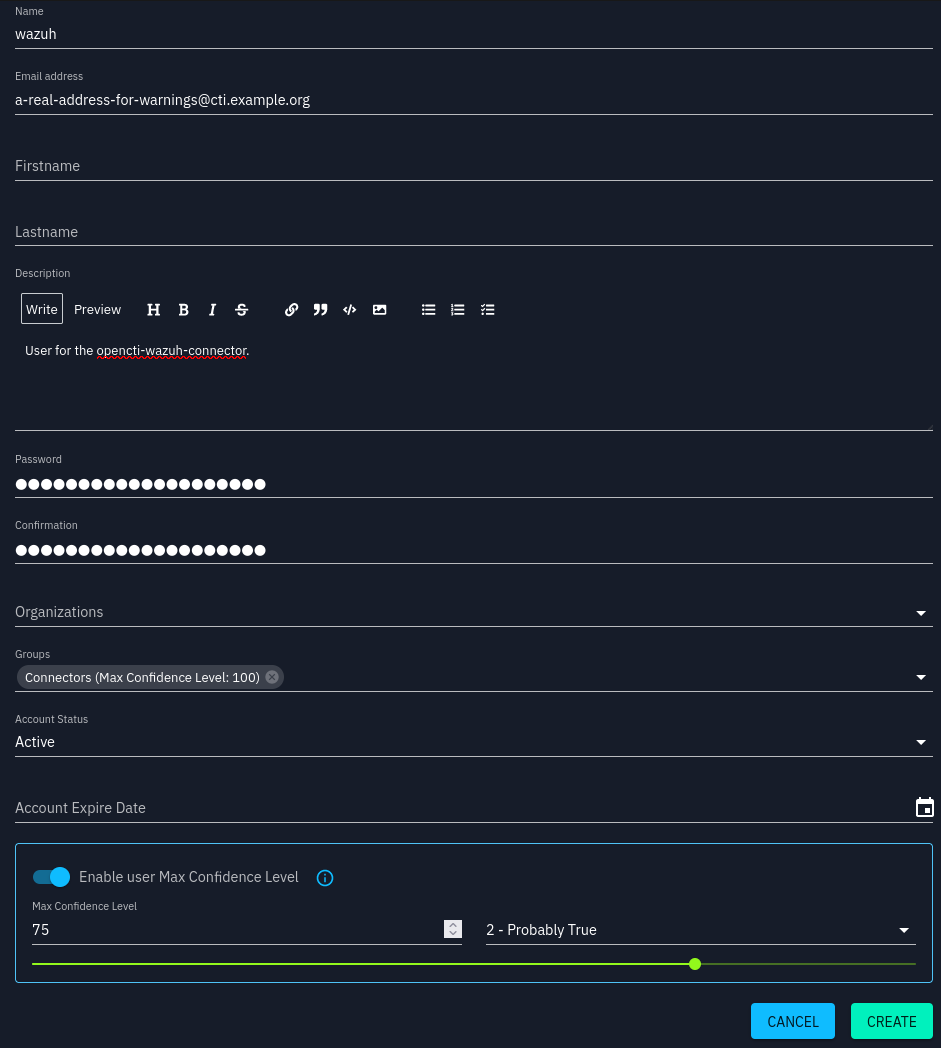
Create new user interface
Click on the user after it has been created and copy the token:
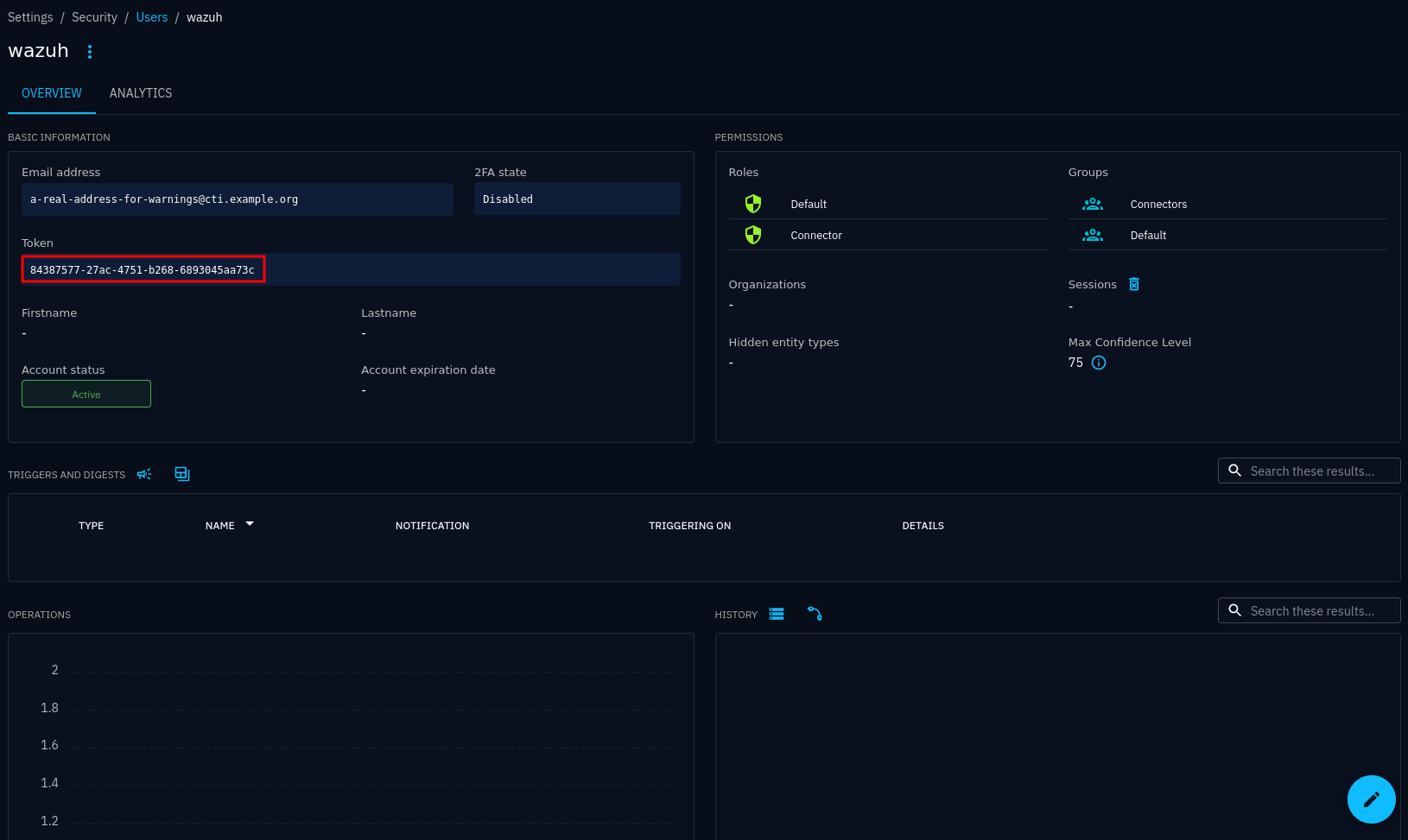
User overview
Put the token in the OPENCTI_TOKEN variable.
Also have a look at OpenCTI documentation for possibly more up-to-date information about creating users for connectors.
Note
You do not have to use groups for assigning roles and max confidence levels, but it makes administration easier.
Note
If you do not want to give the connector access to confidential data in
the platform, you should consider creating a new group and adjust the
allowed markings for that group. Alternatively, just use the
max_tlp setting.